Harini merupakan hari pertunangan akak aku. So ramaila sedara mara aku dtg bersama anak2 diorg.. untuk melayan diorg.. aku bgla psp aku utk diorg gilir2 main.. tp yg x syoknye.. psp tu slow gile nak load game.. nape ntah jd camtu.. sblm ni aku ade bg kwn aku pinjam.. dia nak wat presentation katanye.. nak masukkan animation dlm tu utk presentation.. pas dia pinjam terus jd camtu.. aku memula x amek kisah sgt.. sbb aku dah jrg2 main psp tu.. so, bile siang td bebudak tu main.. rs load game lembab gile.. aku pun googled n found this article.. i tried it n it works! thanx to it.. so.. aku pun nak share la article tu kat sini.. mana tau korg nak try satu ari nantikan.. hehe..
WHAT NEEDS TO BE DONE:
1. Set “UMD Mode” to M33 driver NO UMD
The PSP firmware version was 3.71 M33 but is also tested with higher versions like 3.8 M33. These firmware versions should have the UMD mode to M33 NO UMD.
To set the following you need to go to the Configuration Page. To go there you need to:
i. Turn off your PSP
ii. Press and hold the R button. While doing that, slide and hold the power button up. This would turn on your PSP. You should hold until the black screen appears saying “M33 Recovery Menu Configuration”
iii. If the PSP just turns on to the normal menu, just repeat the two steps above.
2. Set “Use VshMenu” to Disabled.
It is also in the configuration page. Use the steps above and you should be able to find it.
Now after these two steps, if you continue no further, your PS would run faster – but only for the menu screen. The menu would be fast and really responsive. However, try playing a game. You would notice that loading is still slow and the gameplay is still played in slow motion.
Still Slow..
3. Set the CPU speed to Default.
Now this is really important. The CPU may not really be used when playing music or in the menu screen but its very important when you play games.
There are two settings you need to adjust. Speed in XMB and Speed in UMD/ISO. For us normal users we just need to set these two to “Default”.
After this, your PSP should be running ok. However, I recommend that you do another step which would also help the performance of your PSP.
4. Free up memory from your Memory Stick.
You can do this using two methods. One, you could connect your PSP to your PC using a USB cable. Two, you could remove your memory stick and use a card reader. I prefer the second method but you may use any of the two.
Method Two: Remove your memory stick and use a card reader.
Freeing up memory is easy, if you know what files to remove. As my friend is not really using her PSP for music and videos, majority of her files are game files. What she does is that she just puts games that she really plays. I recommend doing the same for your PSP.
Game files are located at the folder named “ISO”. The game files have a .CSO file name extension. You don’t need to delete them. Just transfer them to your hard disk. That way, when you want to play them again, you just have to transfer them back to your memory stick.
But if you have music and video files that take up much space, I recommend that you look into those first. Normally you would like to have at least 500MB of free disk space. You’d need the space for your game saves.
My friends have done the steps above with ease and have solved their slow PSP problems. Most of them, if not all, had to do all four mentioned above. The first three usually solves the problem.
p/s: The original article can be found here. Credit to http://www.techiechips.com/top-reasons-for-a-slow-psp/
Sunday, December 26, 2010
Subscribe to:
Post Comments (Atom)










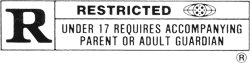
No comments:
Post a Comment